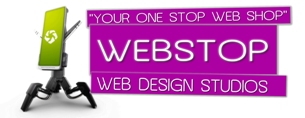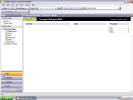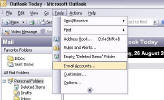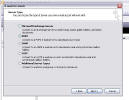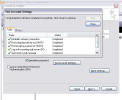Configuring your Microsoft Outlook Email Client
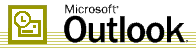
Activating your email account:
Before you proceed in configuring your email client, make sure you have created all your email accounts through your web based control panel under Mail.After configuring and activating your email account, you may then proceed to configure your email client (eg. Eudora, Netscape Messenger, Outlook or Outlook Express).
Configuring Microsoft Outlook